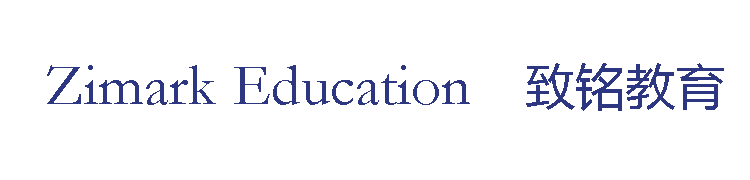How to Fix the OBS Capture Chrome Window Black Issue
Most people who have come across the OBS capture window issue say that they’ve experienced the problem with Google Chrome. The content of their tabs just refuses to show up and is replaced by a black screen.
The reason for this is something called “hardware acceleration.”
Chrome is a very intensive piece of software and Google uses a feature called hardware acceleration to make the most of your hardware and help Chrome to run properly. Chrome sends most of the graphical tasks to your computer’s GPU. By doing this, it frees up the CPU of your computer to handle other tasks. The GPU is also best equipped for these graphical tasks and should help to boost Chrome’s performance.
However, hardware acceleration may also be why OBS is unable to properly capture what’s being displayed in the Chrome window. Disabling hardware acceleration takes just a handful of clicks.
Click the three horizontal dots in the right-hand corner of Chrome to open the menu
Select “Settings” (it’s towards the bottom of the list)
Scroll down to the bottom of the Settings page and select “Advanced”
Under Advanced, find the category called “System” (it’s near the bottom)
Uncheck “Use hardware acceleration when available”
Once you’ve done this, restart Chrome and restart OBS so that the changes are reflected. Try using window capture on Chrome to see if the issue has been fixed.